More Option
Trade Forex on your Mac with MetaTrader 5
MetaTrader 5 for Apple Mac application allows Mac users to take advantage of the many features Metatrader offers without having to install parallel operating systems. MetaTrader 5 for Mac application offers the same functionally afforded to PC users. Now Mac users can install and run EAs and take advantage of many of the 3rd party applications available for this popular trading platform.
Trade on Mac*Your capital is at risk.
System Requirements Works on any OS version, starting from Monterey 12. Supports Apple M1/M2 and Intel-based devices. No additional software is needed.
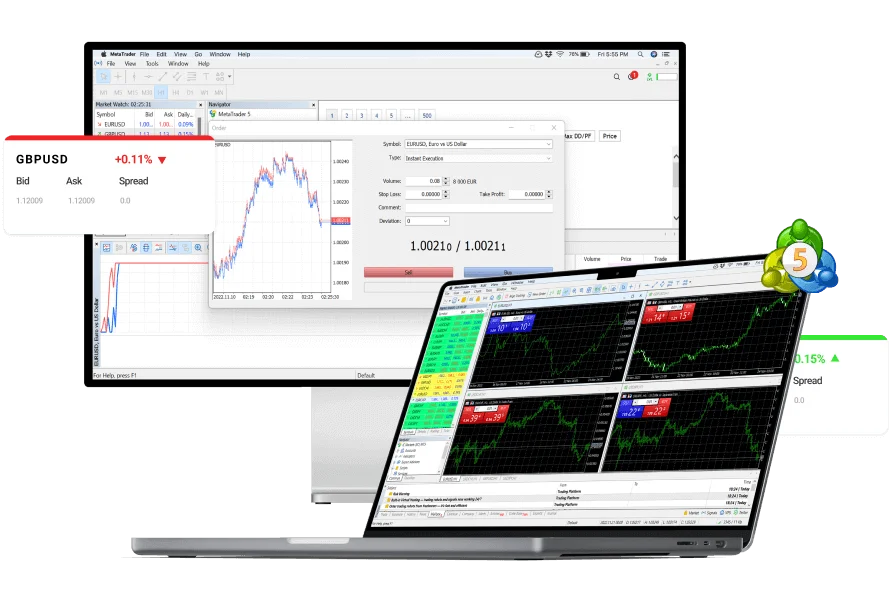
Why trade on MetaTrader 5 Mac with IC Markets?
Features
- Full range of custom built indicators
- Full set of trade orders, including pending orders
- Benefit from all of the features of MetaTrader
- Run all Expert Advisors (EAs)
- Advanced charting and analysis functionality
Benefits
- Easy to use MetaTrader Interface
- Market leading Raw spreads
- Fast trade execution speeds
- No trading restrictions – scalping allowed
- Trade CFDs on Currencies, Stocks, Metals and more
Getting Started
- Open MetaTrader5.pkg.zip. It will unzip the MetaTrader5.pkg in the same folder as the .zip file.
- Open MetaTrader5.pkg and follow the instructions to install it.
- Go to Applications folder and open the MetaTrader5 app
- Right-click on 'Accounts', and select 'Open an Account'
- Type the name 'IC Markets (EU) Ltd' and click 'Find your broker'
- Click Next and select 'Connect with an existing trade account'
- Enter your login and password
- Select the server on which your account is registered from the dropdown menu
- Click Finish
- Open “Finder” on your Mac, and click “Go” on the Apple Menu Bar.
- Select “Go to Folder” or press the key combination “Shift + Command + G”.
- Type the path ~/Library/Application Support/net.metaquotes.wine.metatrader5/drive_c/Program Files/MetaTrader 5 in the search box and press 'Return'.
- Install Expert Advisors to MQL5/Experts folder and restart the MetaTrader 5 app so the application can recognise your EAs.
- Install Indicators to MQL5/Indicators folder and restart the MetaTrader 5 app so the application can recognise your Indicators.
- Terminal logs can be found under log folder.